1.Checking the Library File Version:
In a PLC project, checking the library file version is a straightforward process. By double-clicking on "Reference," you can view the library files as well as their current versions
Under the "Reference" tab, select a library file (taking "Tc2_MC2" as an example). In the dropdown menu of the "Resolution" tab within the properties on the right side, you can see the different versions of the library that are installed on the current system:

By default, under the "Resolution" tab, the library file version number is displayed as "*", and in the "Effective Version" tab below, it will indicate the specific library file version number currently in use:

In this state, the library file defaults to using the latest version of the library file available on the current system. For example, if the version of the library file on Computer A is 3.3.45.0, TwinCAT 3 will use this library file to compile the project. When the project is copied to Computer B, and the latest version on Computer B is 3.3.42.0, the version of the library file in the project will automatically switch to 3.3.42.0.
2.Locking the Library File Version:
There are two methods to lock the library file version. The first method is to select a specific version from the dropdown menu in the "Resolution" tab of the library file properties. For instance, if you manually set it to version 3.3.41.0, the project will use this version of the library.
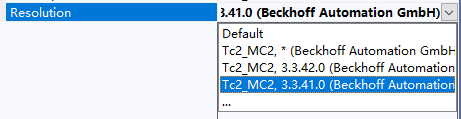
The second method is to pin the library file version to the current version. You can view the library file version currently used by the system through the "Reference" tab.
 In this case, right-click on the "Tc2_MC2" library file and select "Set To Effective Version" to pin the library file to the current version.
In this case, right-click on the "Tc2_MC2" library file and select "Set To Effective Version" to pin the library file to the current version.
The "Resolution" tab after setting:

3.Yellow Exclamation Mark Prompt for Library Files:
After pinning a specific library file version using the method described in the previous section, when the project is copied to another engineer, if that engineer's computer does not have the pinned version of the library file, the library file will be indicated with an exclamation mark:


Engineers need to manually copy and install the missing version into their development environment. The installation steps can be referenced from the TwinCAT 3 beginner's tutorial, and the exclamation mark will disappear afterwards. If it's only for temporary use, they can also try manually changing the library file version by selecting from the dropdown menu in the "Resolution" tab of the properties. Choose the installed version on the current computer, or right-click on the library file and select "Set to Always Newest Version" to set it to the latest version in the current programming environment. The exclamation mark will disappear after switching the library file version.
Like my work? Consider a donation! 👇
